There are two ways to review individual credential submissions; you can review submissions within an individual’s profile, or you can navigate to the Individual Credential Submissions dashboard.
- 1. To review a credential submission within an employee’s profile, click the gear icon in the left side panel. Expand Credentials and click Individual Credential Records.
- 2. Select the employee for whom you want to review their credentials. Here you can review pending and existing credentials.
To review a credential submission within the individual Credential Submissions dashboard:
- 1. Click the gear icon in the left side panel. Expand Credentials and click Individual Credential Submissions. The Individual Credential Submissions dashboard will show you both Pending and Completed Credential Submissions.
- 2. Click “review” next to the pending submission. In Credential Details, you can open the attached document by clicking on the PDF icon.
- 3. Confirm that the attached document is legible, valid, and the information provided matches the information on the document.
You can send a message to the individual regarding the submission in the Communications section. You will use the buttons at the top right to Deny or Approve a submission.
Note: If you deny a submission, you must enter a reason for denial. If the credential was denied, the employee will receive a notification with the reason for denial. Once the employee resubmits the credential, it will automatically move back to the Pending Credentials Submissions section.
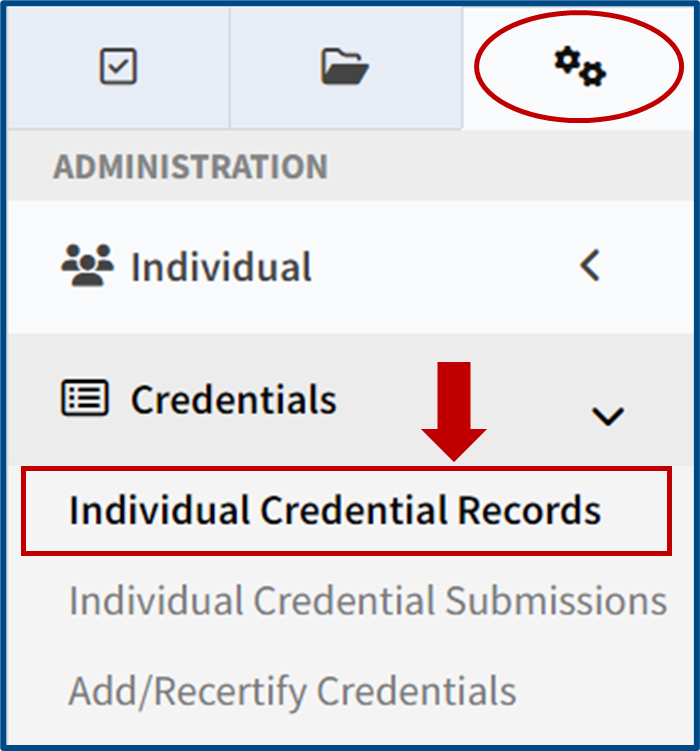

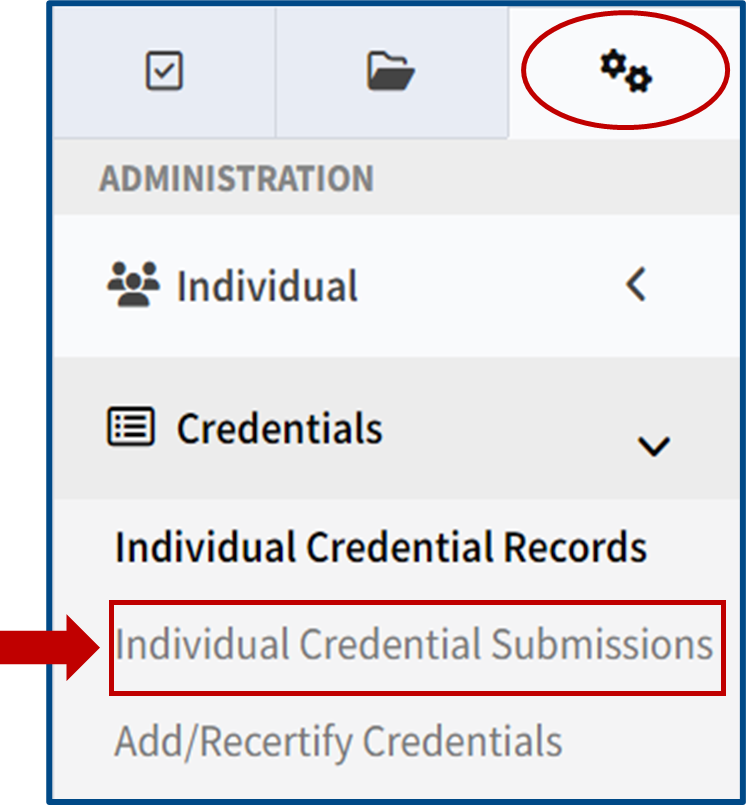
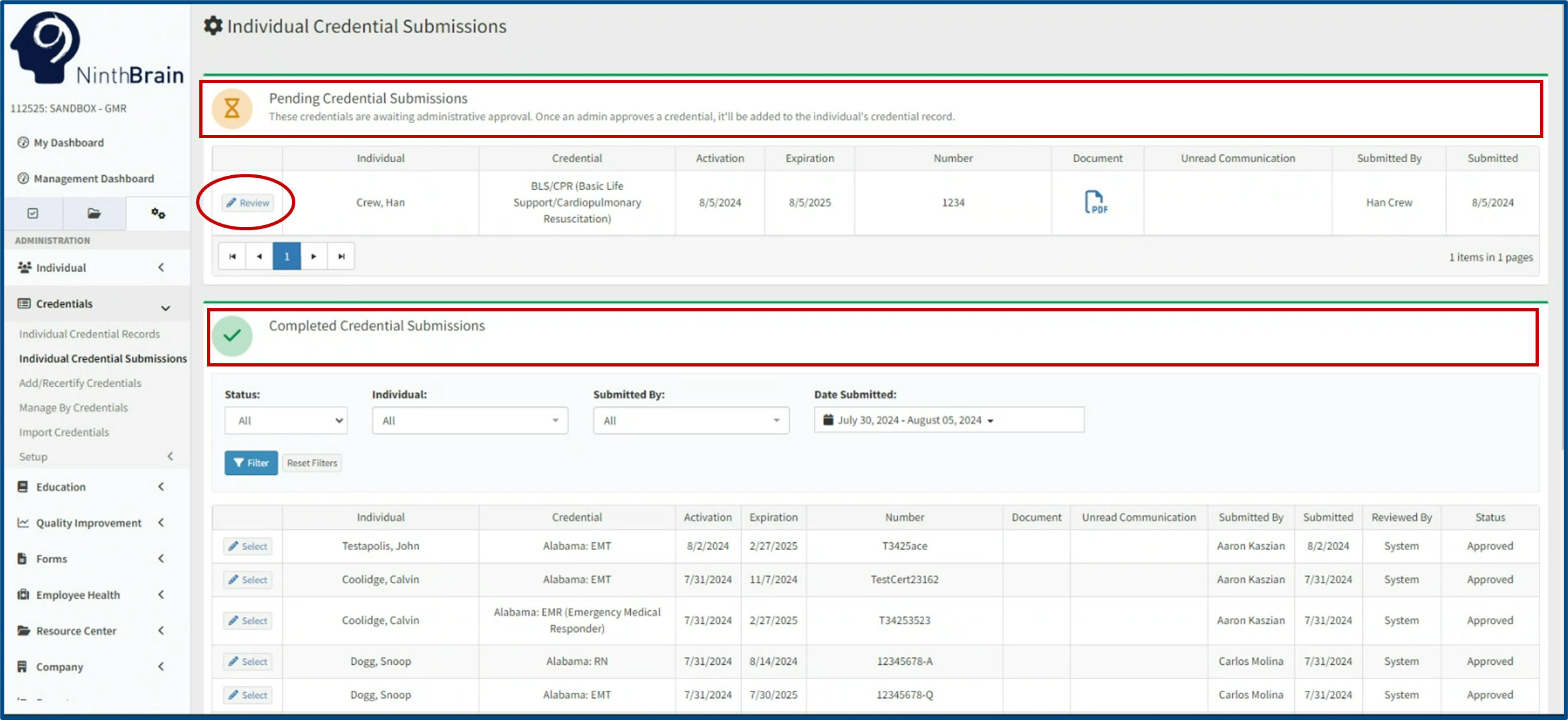
Talen Nilsson
Comments