Please contact your Clinical Supervisor for assistance connecting your Zoll X-Series monitor via Bluetooth to your Apple device (iPad/iPhone).
Step 1: Ensure Bluetooth is enabled on the monitor
Step 2: Access Wireless Menu
Step 3: Click on Temporary Profile and clear out SSID security key if one is entered and click the back button.
Step 4: Make sure Bluetooth is activated on your iPad or iPhone. Click on Configure Paired Devices.
Step 5: Click New to start the pairing process
Step 6: In the scanning process the monitor will find the available Bluetooth connections. NOTE: Always pair from the monitor to your iPad or iPhone.
Step 7: On the list of available devices select your iPhone or iPad and click Pair Now.
Check your iPhone/iPad for the Bluetooth Pairing Request and click Pair.
Step 8: Verify on the monitor that your iPad or iPhone is listed in the paired devices.
On your iPhone/iPad make sure the Personal Hotspot that the Allow Others to Join is turned on.
Step 9: To verify the connection either click Update Distribution List or attempt to transmit a case to the cloud.
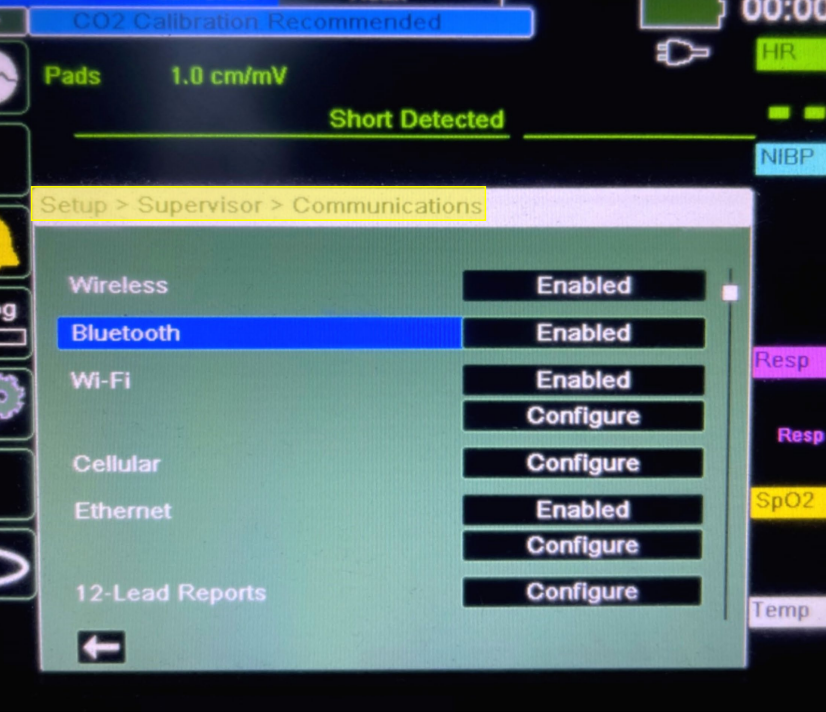
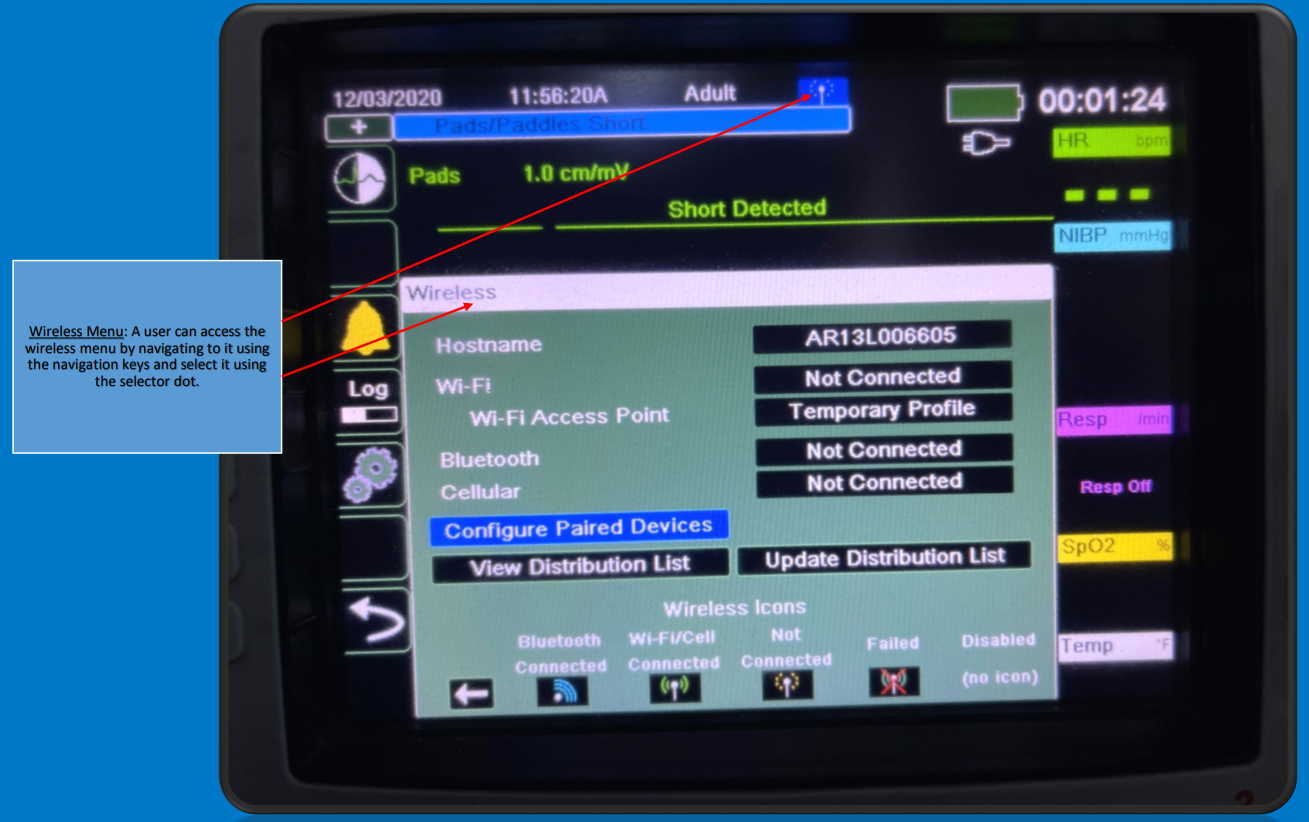
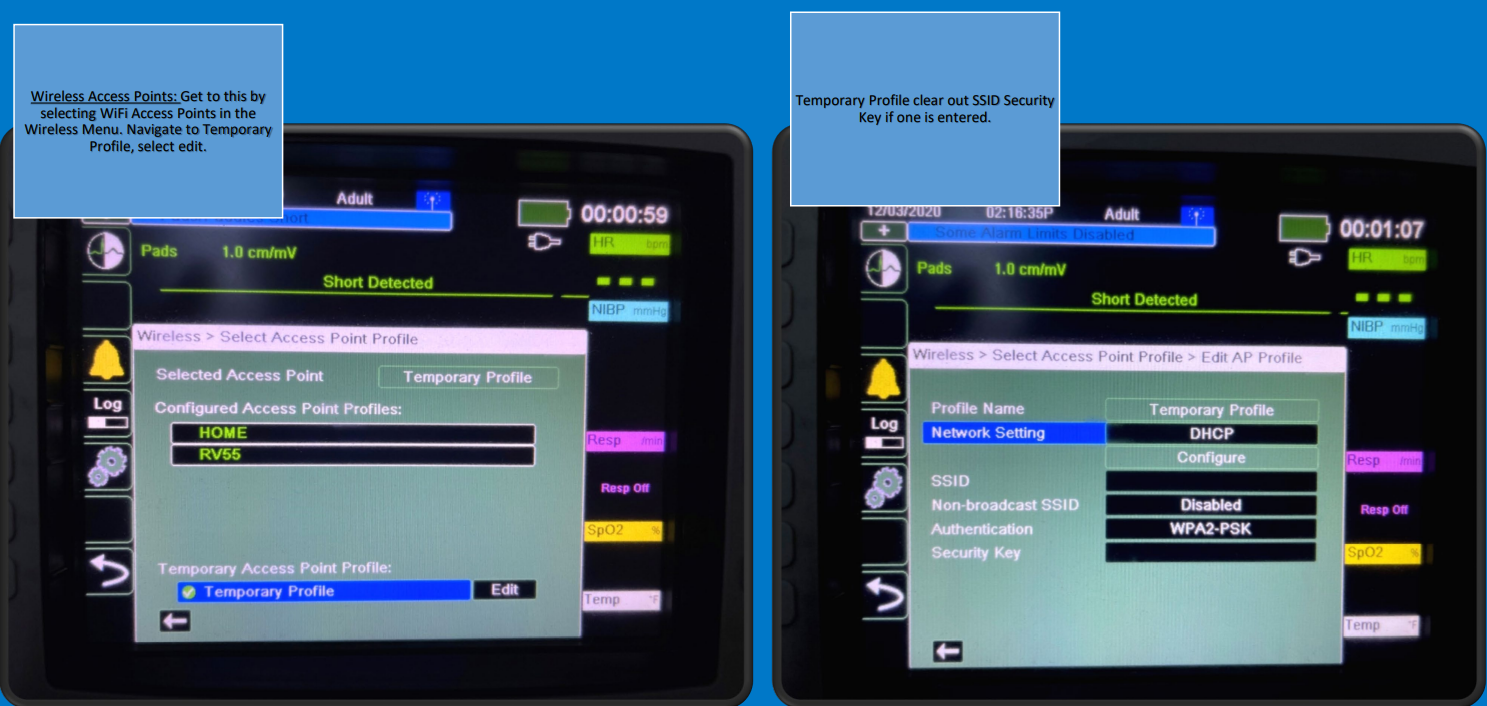
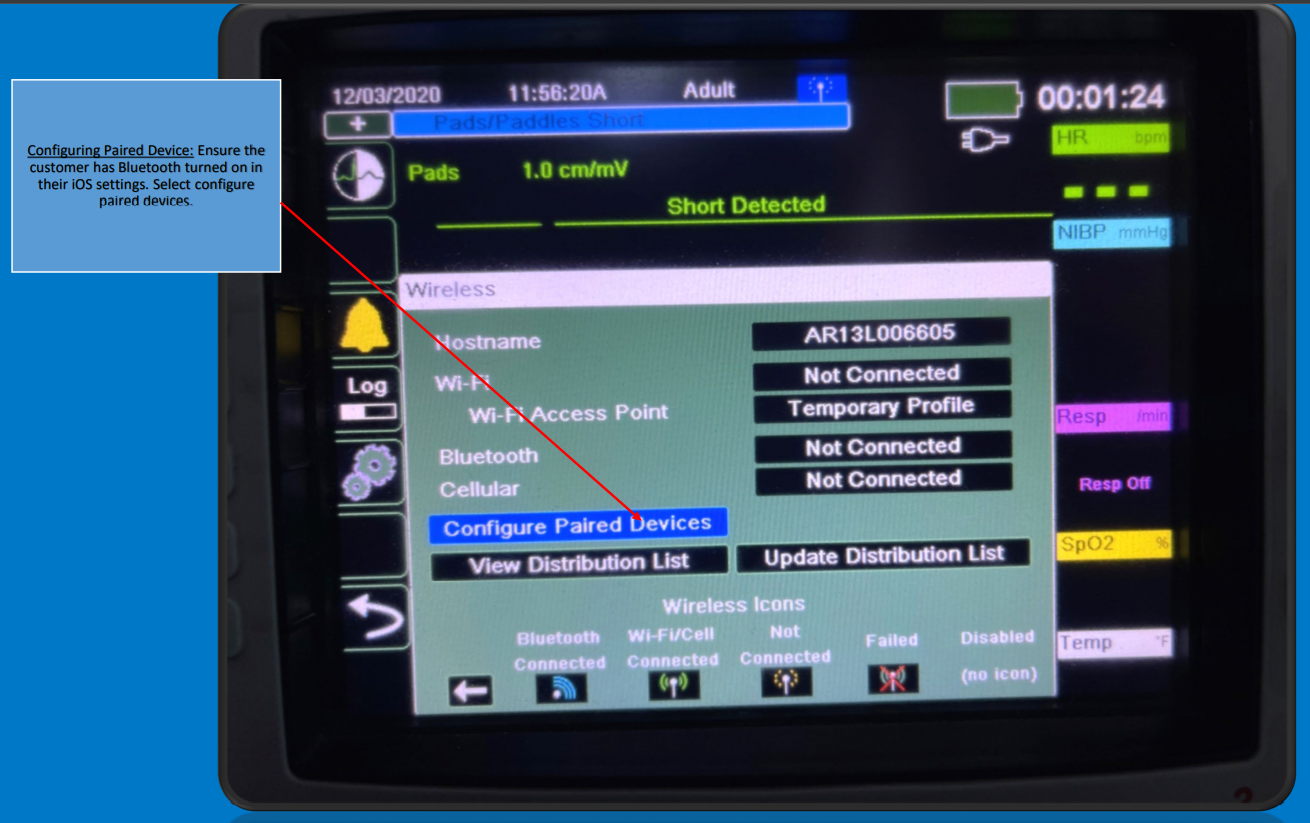
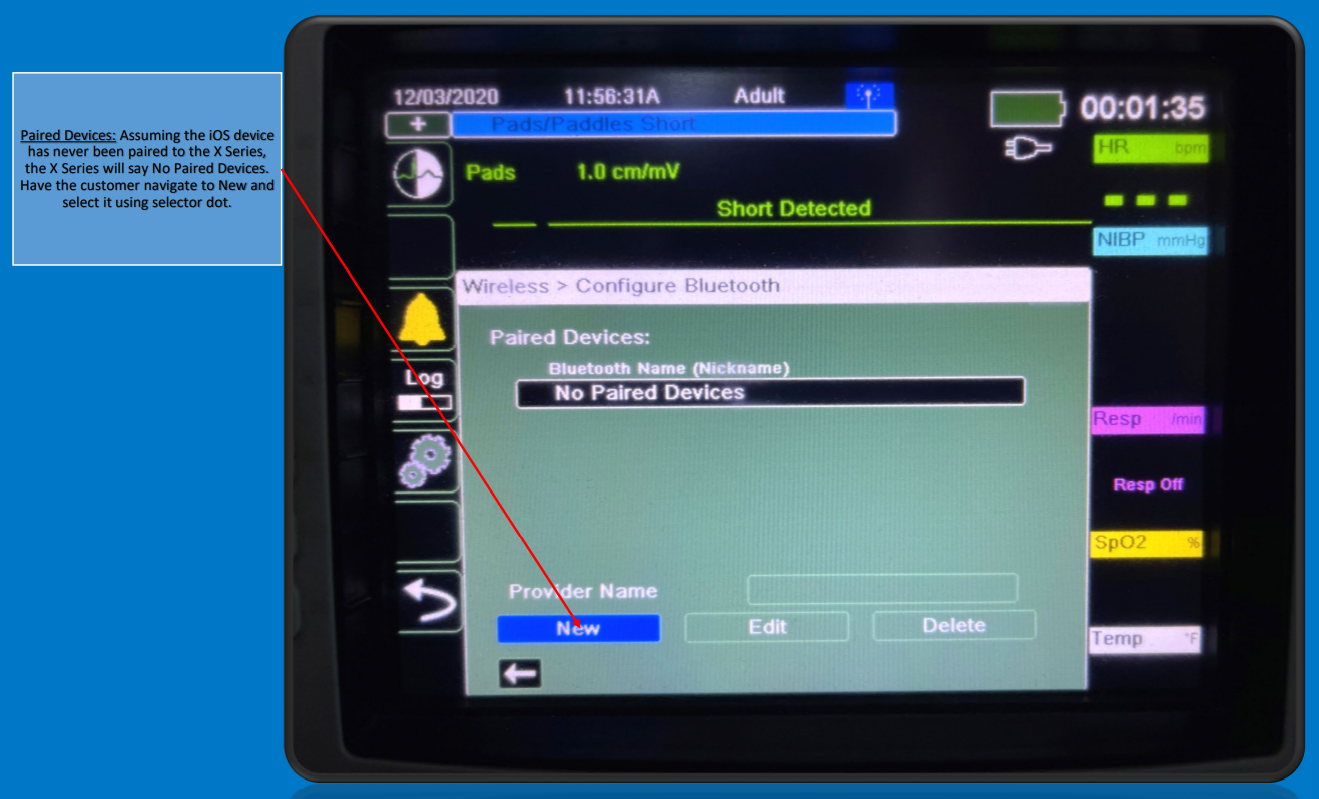
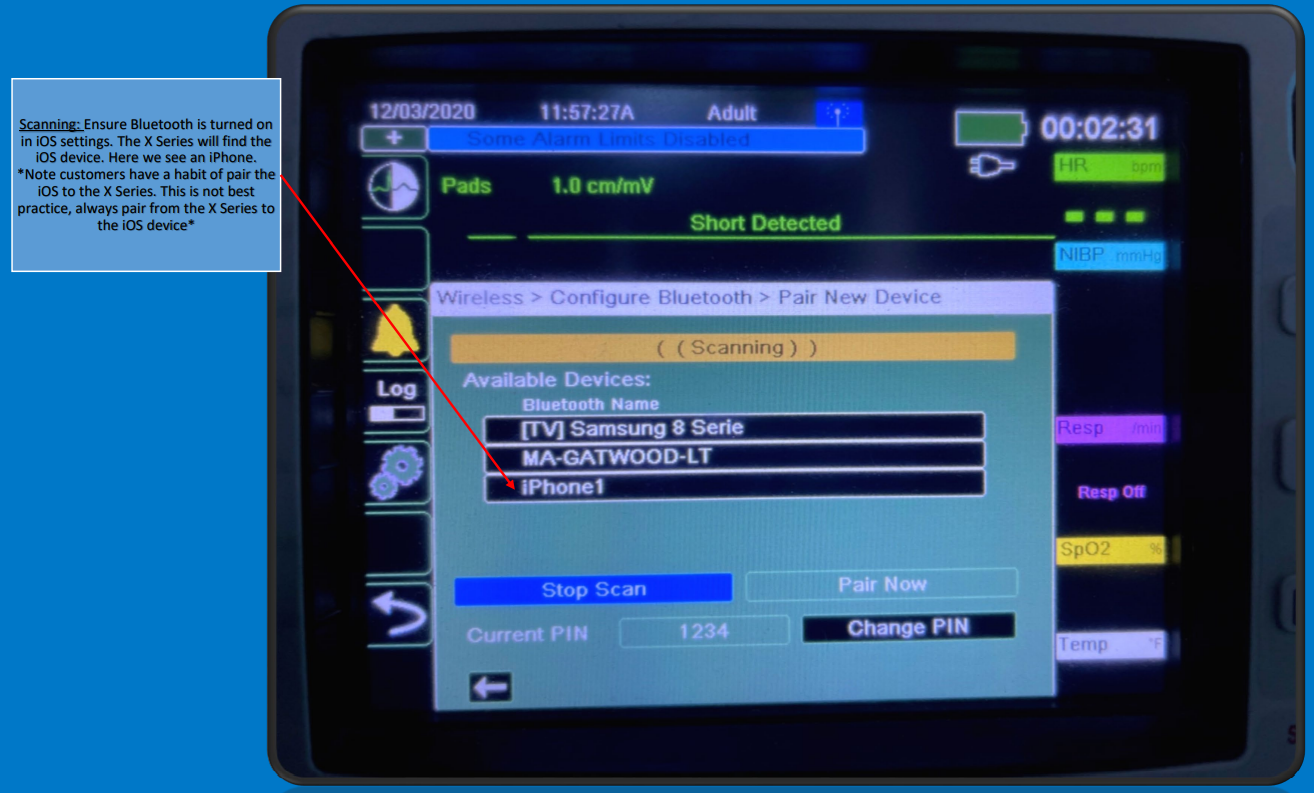
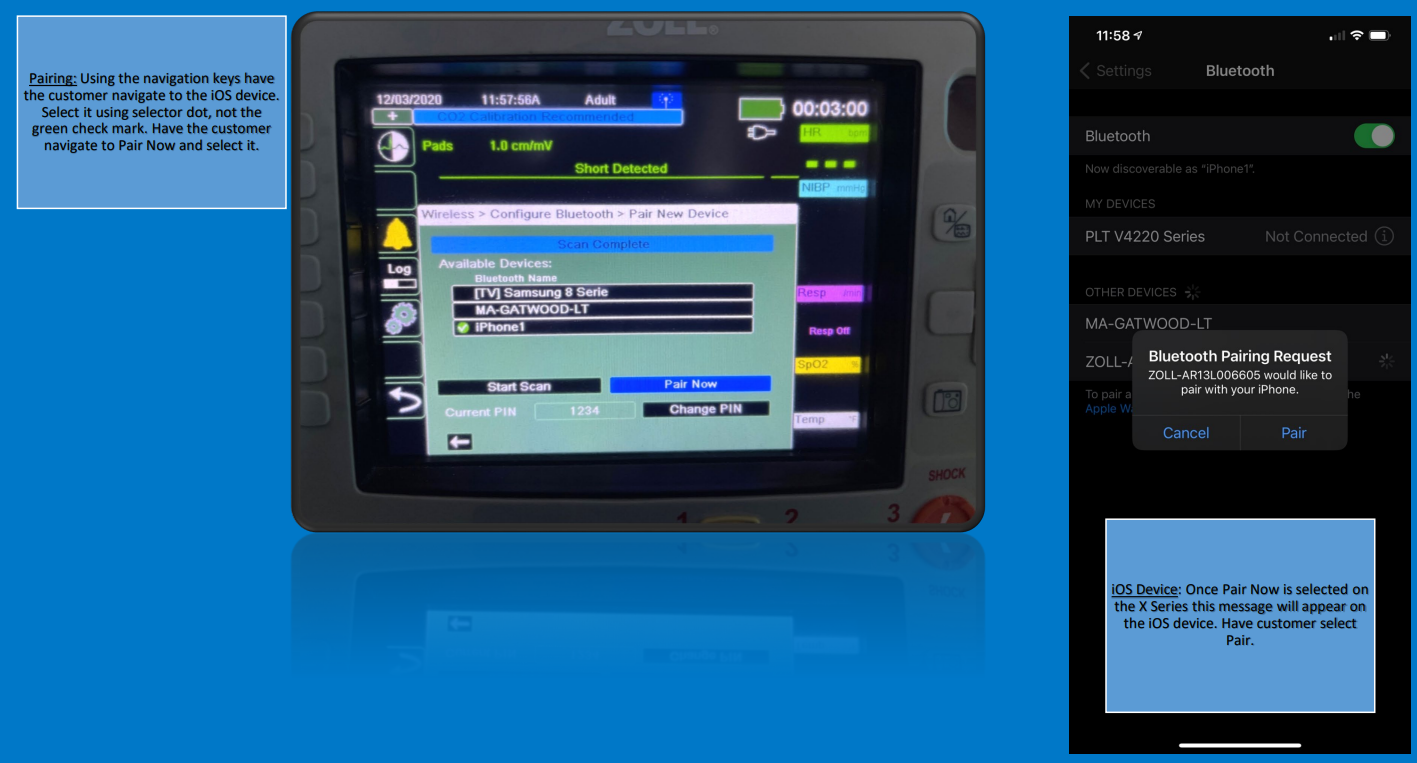
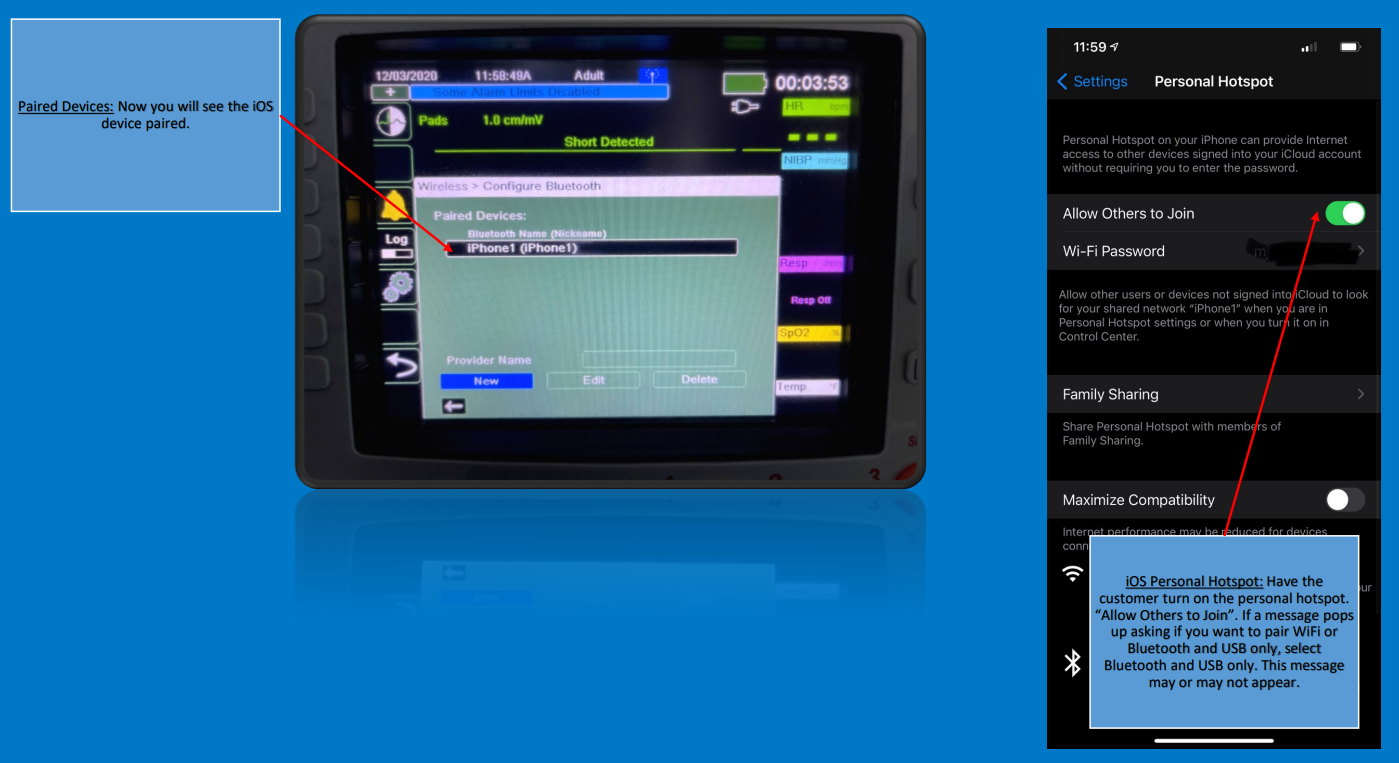
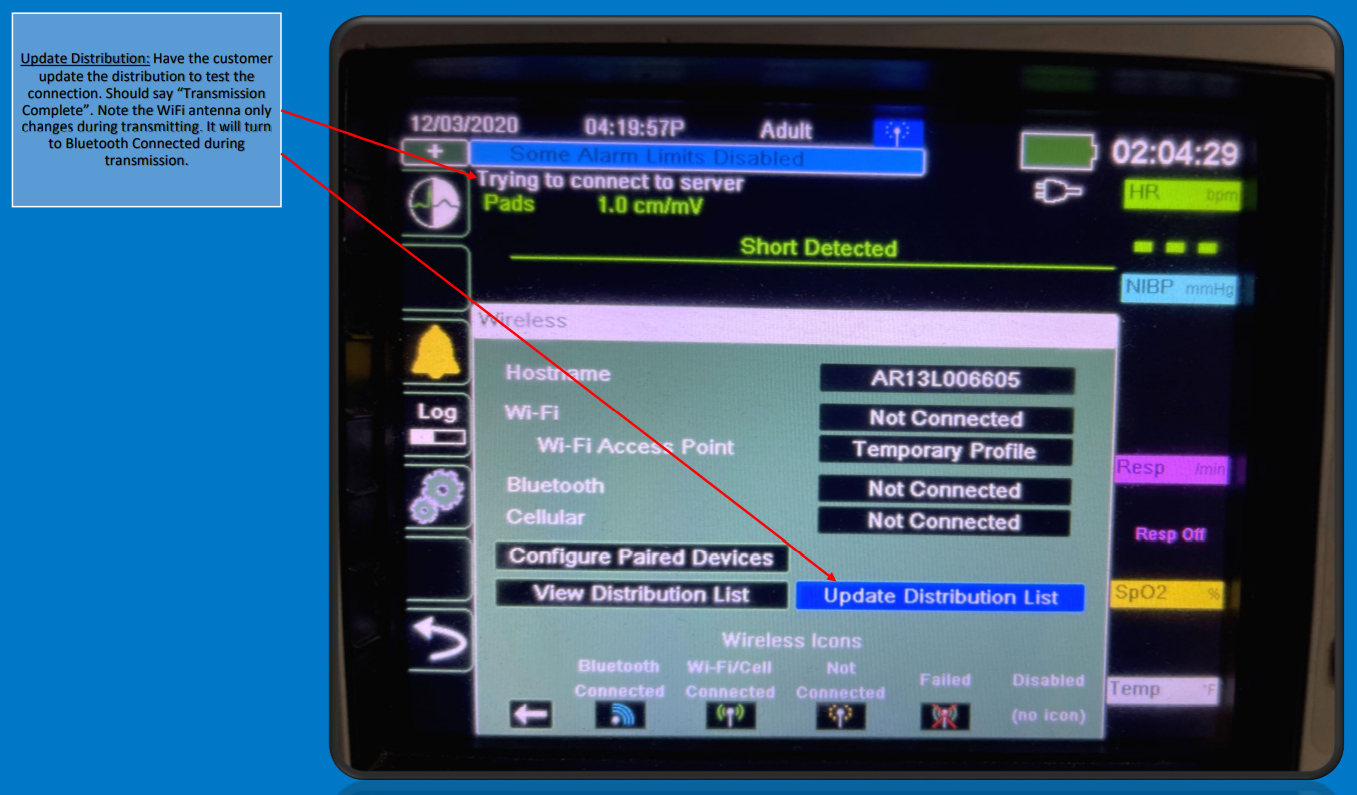
Clinical Informatics
Comments