The first step is to see that you have data to download from the cloud. Click on EKG and Zoll Cloud. Remember you have to have an internet connection to access the cloud:
Make sure you have uploaded the data to the cloud and you have selected the correct agency. If your Zoll Data is not appearing in Image Trend double check the following:
1. Date Span (on the Zoll Cloud EKG Import Tool)
2. Check the date and time on your monitor
3. If you have recently swapped monitors make sure the current monitor has been cloned with the correct settings for your base.
If you have verified the data has been uploaded, the agency is correct, and the date span is correct then submit a ticket so we can check the setup of the integration between Zoll and ImageTrend.
The next issue may be related to your internet speed or the size of your file. If you don't see "merging case into incident" then the file didn't get pulled down from the cloud.
It is suggested that you upload your Zoll data to the cloud and download it at the receiving hospital where you would have the best internet speeds.
The first step to resolve this issue would be to Post (NOT FINISH) the chart and attempt to download the data in Elite Web on the desktop computer. Please remember you have to be in Google Chrome.
If you continue to have issues not being able to pull your Zoll data into your chart please submit a ticket using the "Zoll Cloud Issue" for the Problem/Issue.
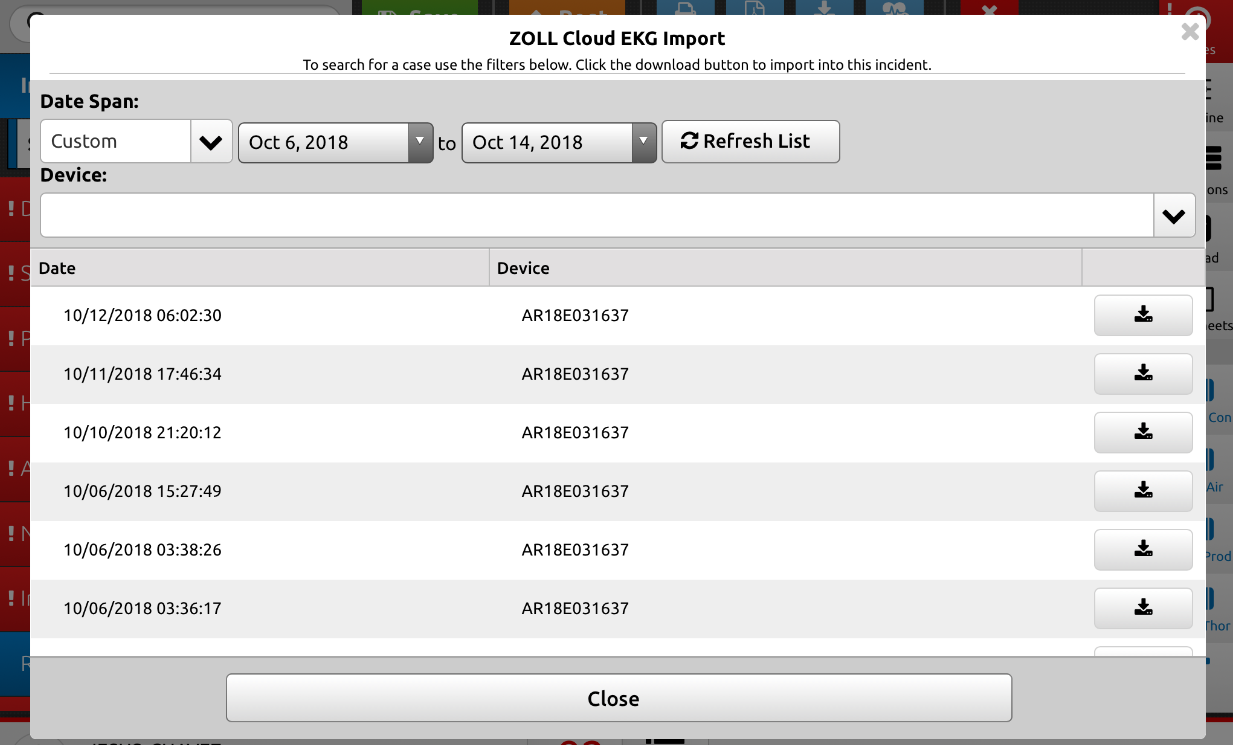
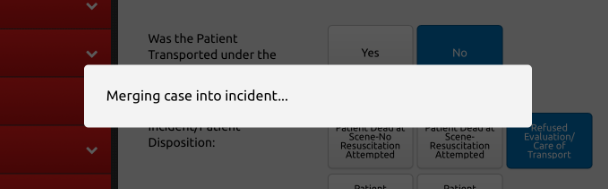
Clinical Informatics
Comments